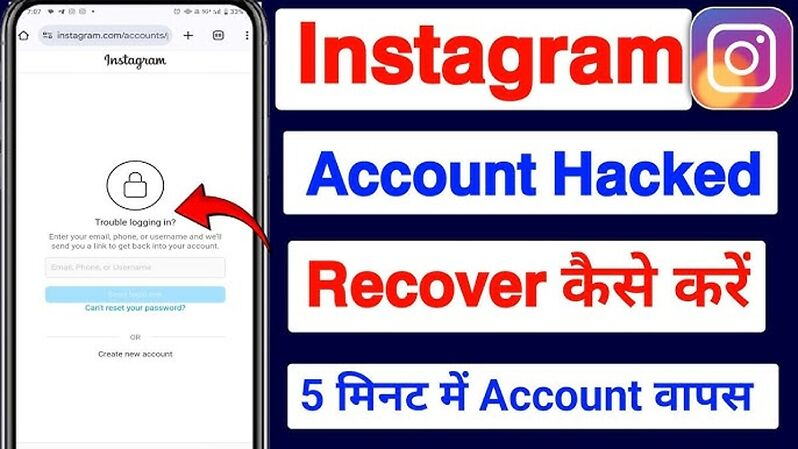Having your Instagram account hacked can feel overwhelming, but don’t worry—you’re not alone, and there are ways to get it back! Whether the hacker changed your password, email, or phone number, this guide will walk you through every option to recover your account. Let’s get started.
What to Do First
Before jumping into recovery steps, take a deep breath and act quickly:
- Stay calm: Panicking won’t help, but quick action will.
- Check your email: Look for a message from Instagram about a login or account change (e.g., “Your password was changed”).
- Gather proof: If your account details were changed, have your old email, phone number, or username handy.
Now, let’s explore all the ways to recover your hacked Instagram account.
Option 1: Reset Your Password
If the hacker hasn’t changed your email or phone number yet, this is the easiest way to regain access.
- Open Instagram: Go to the app or website and click “Forgot Password?” on the login screen.
- Enter your details: Use your email, phone number, or username linked to the account.
- Get the code: Instagram will send a reset link or code to your email or phone.
- Create a new password: Log in with the code/link and set a strong, unique password (e.g., mix letters, numbers, and symbols like “SunnyBeach2025!”).
- Secure your account: Once you’re in, enable two-factor authentication (more on this later).
Tip: If you don’t get the reset email, check your spam/junk folder.
Option 2: Use the “Login Link” Option
If you’re still logged in on another device (like your phone or laptop), you can request a login link.
- Try to log in: On the login screen, enter your username and click “Forgot Password?”
- Select “Need more help?”: This might appear after entering your email/phone.
- Request a login link: Instagram will send a link to your registered email or phone.
- Login and reset: Click the link to access your account and update your password.
Option 3: Recover via Email or Phone Number (Even If Changed)
If the hacker changed your email or phone number, Instagram might still let you revert the changes.
- Look for an email from Instagram: When hackers change your details, Instagram often sends a notification like “Your email was changed” to your original email.
- Click “Secure my account”: In that email, there’s usually a link to undo the change. Click it within 24 hours if possible.
- Reset your info: Follow the prompts to reclaim your email/phone and set a new password.
Note: If you didn’t get this email or the link expired, move to the next option.
Option 4: Use Instagram’s “Get More Help” Feature
If the above methods don’t work, Instagram has a recovery form.
- Go to the login screen: Open the app or website.
- Click “Forgot Password?”: Enter your username/email and hit “Need more help?” or “Can’t reset your password?”
- Fill out the form: Instagram will ask for:
- Your full name.
- The email/phone was originally tied to the account.
- A description (e.g., “My account was hacked, and my email was changed”).
- Submit and wait: Instagram will email you within 24-48 hours with the next steps, often asking for ID verification (see Option 6).
Option 5: Contact Meta Support Directly
Instagram is owned by Meta, and contacting their support team is a solid option if other methods fail.
- Report the hack: Navigate to “Privacy and Safety Center” > “Report Something” > “Hacked Accounts.”
- Submit a request: Fill out the form with:
- Your account username.
- Original email/phone.
- Details of the hack (e.g., “Someone changed my password on Feb 20, 2025”).
- Wait for a response: Meta Support will email you, possibly asking for more info or ID.
Pro Tip: Be patient—Meta Support can take a few days to reply, but they’re your best bet for tough cases.
Option 6: Verify Your Identity
If Instagram suspects unusual activity, they might ask for ID to prove it’s your account.
- Follow the instructions: If you get an email from Instagram asking for verification, reply with:
- A photo of yourself holding a government-issued ID (e.g., driver’s license, passport).
- A handwritten note with a code they provide.
- Submit securely: Send it back via the email they used (usually from security@mail.instagram.com).
- Wait for approval: Instagram will review it and restore access if everything matches.
Note: Your ID won’t be shared—it’s just for verification.
Option 7: Recover via Linked Facebook Account
If your Instagram is connected to your Facebook account, this can be a lifesaver.
- Log into Facebook: Use the same Facebook account linked to your Instagram.
- Go to Instagram: On the login screen, select “Log in with Facebook.”
- Reset your details: Once in, update your Instagram password and email/phone.
Tip: If the hacker unlinked Facebook, skip to contacting Meta Support.
After You Recover Your Account
Once you’re back in, secure your account to prevent future hacks:
- Change your password: Use something strong and unique.
- Enable two-factor authentication (2FA): Go to Settings > Security > Two-Factor Authentication, and turn on text or app-based codes.
- Check linked accounts: In Settings, ensure your email, phone, and Facebook are correct.
- Log out unknown devices: Go to Settings > Security > Login Activity, and log out of any unfamiliar locations.
Read also: 1000+ Best Instagram Bio For Girls Attitude & Stylish In 2025
What If Nothing Works?
If all else fails, keep contacting Meta Support. Be persistent, provide as much proof as possible (like old emails or screenshots of your account), and don’t give up. Hackers can’t keep your account forever if you prove it’s yours!
Final Thoughts
Recovering a hacked Instagram account might take some time, but with these steps, you’ve got every option covered. Start with the easiest (password reset) and work your way up to Meta Support if needed. Stay proactive, and soon you’ll be back to posting and scrolling!